Sebelumnya saya tidak mengira jika proses copy file-file (dan folder) di windows bisa dipercepat dengan software. Sebelumnya saya mengira hanya bergantung dengan spesifikasi hardware (Hardisk, CPU, RAM dll). Tetapi ketika menemukan software gratis TeraCopy, apa yang selama ini saya ketahui ternyata salah.
Dengan TeraCopy, proses copy data terutama antar hardisk, dari CD/DVD ke hardisk atau flashdisk ke hardisk akan mengalami peningkatan.
TeraCopy merupakan program yang relatif kecil, bermanfaat dalam meningkatkan kecepatan ketika memindah atau copy file, terutama dari media yang satu ke media lainnya.
Beberapa Fitur TeraCopy
- Copy file lebih cepat. Dari beberapa test, copy file dengan tera copy memang lebih cepat dari copy file biasa. Perbedaan bisa mencapai 20% lebih cepat. Hal ini karena teknik copy yang digunakan berbeda dengan windows.
- Pause dan Resume proses copy. Jika copy file dengan bawaan windows, kita tidak bisa menghentikan proses copy kemudian melanjutkan setelah beberapa waktu
- Error recovery. Jika terdapat error dalam copy file, TeraCopy akan mencoba membaca file tersebut beberapa kali. Jika tidak berhasil, file tersebut bisa diabaikan (skip) dan proses pemindahan tetap berlanjut.
- Menampilkan daftar file lebih informatif, dan bisa menyimpan informasinya ke text file.
- Shell Integration. Setelah di install TeraCopy otomatis mengganti proses Copy dari windows, sehingga kita bisa bekerja seperti biasa (Fitur ini dapat di non aktifkan)
- Mendukung Unicode.
- Selain mendukung Windows 32 bit, juga mendukung Windows 7 64 bit.
- Proses Copy tetap berlangsung meski ada file yang tidak bisa di copy.
Beberapa Test Perbandingan
Berikut beberapa test yang saya lakukan untuk mengetahui perbedaan proses copy file + folder ketika menggunakan TeraCopy atau dengan bawaan windows.
Flash Disk ke Hardisk
Test berikut dilakukan dengan meng-copy data dari flashdisk ke hardisk ( 393 files, 34 folder, total sekitar 1 GB). Test di ulang 3-4 kali.
Test berikut dilakukan dengan meng-copy data dari flashdisk ke hardisk ( 393 files, 34 folder, total sekitar 1 GB). Test di ulang 3-4 kali.
Bawaan Windows rata-rata 53 detik.
Dengan TeraCopy rata-rata 41 detik
Dengan TeraCopy rata-rata 41 detik
Copy dalam satu Hardisk
Berikut test copy data dari drive yang berbeda dalam satu hardisk (disini dari drive H: ke drive C:). Jumlah file 10 buah dengan bersar masing-masing sekitar 200 MB ( total sekitar 2.1 GB)
Berikut test copy data dari drive yang berbeda dalam satu hardisk (disini dari drive H: ke drive C:). Jumlah file 10 buah dengan bersar masing-masing sekitar 200 MB ( total sekitar 2.1 GB)
Bawaan Windows : 1 menit 33 detik
Dengan TeraCopy : 1 menit 14 detik
Dengan TeraCopy : 1 menit 14 detik
Copy 16.274 files, 92 folder (total ukuran sekitar 38 MB). Ukuran files rata-rata 2 KB (bervariasi sekitar 1 KB sampai 50 KB)
Bawaan Windows : 1 menit 18 detik.
Dengan TeraCopy : 1 menit 18 detik.
Dengan TeraCopy : 1 menit 18 detik.
Copy 1 file dengan ukuran sekitar 700 MB
Bawaan Windows: 27 detik
Dengan TeraCopy : 19 detik
Dengan TeraCopy : 19 detik
Copy 2.765 files dengan total sekitar 1.25 GB
Bawaan Windows 1 menit 48 detik
Dengan TeraCopy 1 menit 38 detik
Dengan TeraCopy 1 menit 38 detik
Hardisk ke Flashdisk
391 files, total 1 GB data
391 files, total 1 GB data
Bawaan Windows 3 menit 45 detik
Dengan TeraCopy 3 menit 51 detik
Dengan TeraCopy 3 menit 51 detik
Dari beberapa Test diatas, secara umum copy data dengan TeraCopy memang lebih cepat di banding dengan proses bawaan windows. Pengecualian terjadi ketika copy data yang cukup besar dengan data yang ukurannya kecil-kecil yang tidak ada perbedaan waktunya. Selain itu juga Copy data ke Flashdisk, hal ini dikarenakan Flashdisk mempunyai daya tulis yang rendah dibandingkan hardisk, sehingga teknik yang digunakan tidak banyak bermanfaat untuk meningkatkan kecepatan.
Setelah TeraCopy di install, maka ketika kita copy atau memindah file, operasi ini akan diganti dengan tampilan TeraCopy seperti gambar diatas. Untuk mengembalikan proses copy dengan windows biasa, selain di uninstall, bisa juga di non aktifkan melalui menu preference. Caranya, buka TeraCopy, klik Icon TeraCopy, lalu pilih Preference lalu hilangkan pilihan “Use TeraCopy as default copy handler” dan klik OK.
Jika tertarik mencoba download di In The World
Pasword rar: http://ibrahim-wahyus.blogspot.com
In English
Previously I had no idea if the copy the files (and folders) on the windows can be accelerated with the software. Previously I thought that only depend on the specification of hardware (HDD, CPU, RAM etc). But when you find free software TeraCopy, what is all this time I knew was wrong.
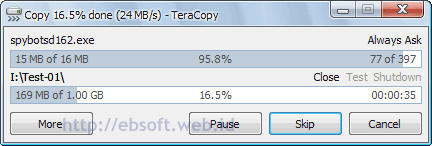 With TeraCopy, mainly copying data between hard disk, from CD / DVD to hard drive or flash to the hard drive will increase. TeraCopy is a relatively small program, useful in increasing the speed when moving or copying files, especially from one media to another media.Some Features TeraCopy Copy files faster. From some tests, copying files with tera copy is much faster than regular file copy. The difference can reach 20% faster. This is because the copy that used different techniques with windows. Pause and resume the copy process. If you copy a file with default windows, we can not stop the copy process and then resume after some time Error recovery. If there are errors in the file copy, TeraCopy will try to read the file several times. If not successful, the file can be ignored (skip) and the removal process to continue. Displays the file list is more informative, and can save the information into a text file. Shell Integration. After the automatic install TeraCopy Copy process of replacing the windows, so that we can work as usual (this feature can be deactivated) Supports Unicode. In addition to supporting Windows 32-bit, also supports Windows 7 64 bit. Copy process persists even though there is a file that can not be copied. Multiple Comparison Test Here are some tests I did to know the difference the process of copying files + folders when using TeraCopy or with the default Windows. Flash Disk to hard drive
With TeraCopy, mainly copying data between hard disk, from CD / DVD to hard drive or flash to the hard drive will increase. TeraCopy is a relatively small program, useful in increasing the speed when moving or copying files, especially from one media to another media.Some Features TeraCopy Copy files faster. From some tests, copying files with tera copy is much faster than regular file copy. The difference can reach 20% faster. This is because the copy that used different techniques with windows. Pause and resume the copy process. If you copy a file with default windows, we can not stop the copy process and then resume after some time Error recovery. If there are errors in the file copy, TeraCopy will try to read the file several times. If not successful, the file can be ignored (skip) and the removal process to continue. Displays the file list is more informative, and can save the information into a text file. Shell Integration. After the automatic install TeraCopy Copy process of replacing the windows, so that we can work as usual (this feature can be deactivated) Supports Unicode. In addition to supporting Windows 32-bit, also supports Windows 7 64 bit. Copy process persists even though there is a file that can not be copied. Multiple Comparison Test Here are some tests I did to know the difference the process of copying files + folders when using TeraCopy or with the default Windows. Flash Disk to hard drive
The following tests carried out by copying the data from flash to the hard drive (393 files, 34 folders, a total of about 1 GB). Tests on repeated 3-4 times.
Windows congenital average 53 seconds.
With TeraCopy average 41 seconds
Copy in one Hardisk Here's a test copy of data from different drives in one hard drive (here from drive H: to drive C:). Number of files 10 pieces with bersar each about 200 MB (total about 2.1 GB)
Windows default: 1 minute 33 seconds
With TeraCopy: 1 minute 14 seconds
Copy the 16,274 files, 92 folders (total size about 38 MB). The average size of files 2 KB (varies about 1 KB to 50 KB)
Windows default: 1 minute 18 seconds.
With TeraCopy: 1 minute 18 seconds.
Copy a file with a size of about 700 MB
Windows default: 27 seconds
With TeraCopy: 19 seconds 2765
Copy files with a total of approximately 1.25 GB
Congenital Windows 1 minute 48 seconds
With 1 minute 38 seconds TeraCopy
Hard drive to flash 391 files, a total of 1 GB of data
Congenital Windows 3 minutes 45 seconds
With 3 minutes 51 seconds TeraCopy
From some of the above tests, in general, a copy of the data with TeraCopy is much faster in the appeal with the default windows. The exception occurs when a copy of the data is quite large with a size of data into small that there is no time difference. It also copies data to the flash, this is because flash has a low write power than hard drives, so the techniques used are not much helpful to increase the speed.
After TeraCopy installed, then when you copy or move files, this operation will be replaced with TeraCopy look like the picture above. To return the copy with the usual windows, in addition to the uninstall, can also be deactivated via the menu preference. Way, TeraCopy open, click the Icon TeraCopy, then select Preferences and then remove the option "Use TeraCopy as the default copy handler" and click OK.If you are interested in trying to download at In The World
Rar password: http://ibrahim-wahyus.blogspot.com
In English
Previously I had no idea if the copy the files (and folders) on the windows can be accelerated with the software. Previously I thought that only depend on the specification of hardware (HDD, CPU, RAM etc). But when you find free software TeraCopy, what is all this time I knew was wrong.
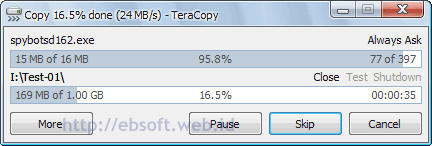 With TeraCopy, mainly copying data between hard disk, from CD / DVD to hard drive or flash to the hard drive will increase. TeraCopy is a relatively small program, useful in increasing the speed when moving or copying files, especially from one media to another media.Some Features TeraCopy Copy files faster. From some tests, copying files with tera copy is much faster than regular file copy. The difference can reach 20% faster. This is because the copy that used different techniques with windows. Pause and resume the copy process. If you copy a file with default windows, we can not stop the copy process and then resume after some time Error recovery. If there are errors in the file copy, TeraCopy will try to read the file several times. If not successful, the file can be ignored (skip) and the removal process to continue. Displays the file list is more informative, and can save the information into a text file. Shell Integration. After the automatic install TeraCopy Copy process of replacing the windows, so that we can work as usual (this feature can be deactivated) Supports Unicode. In addition to supporting Windows 32-bit, also supports Windows 7 64 bit. Copy process persists even though there is a file that can not be copied. Multiple Comparison Test Here are some tests I did to know the difference the process of copying files + folders when using TeraCopy or with the default Windows. Flash Disk to hard drive
With TeraCopy, mainly copying data between hard disk, from CD / DVD to hard drive or flash to the hard drive will increase. TeraCopy is a relatively small program, useful in increasing the speed when moving or copying files, especially from one media to another media.Some Features TeraCopy Copy files faster. From some tests, copying files with tera copy is much faster than regular file copy. The difference can reach 20% faster. This is because the copy that used different techniques with windows. Pause and resume the copy process. If you copy a file with default windows, we can not stop the copy process and then resume after some time Error recovery. If there are errors in the file copy, TeraCopy will try to read the file several times. If not successful, the file can be ignored (skip) and the removal process to continue. Displays the file list is more informative, and can save the information into a text file. Shell Integration. After the automatic install TeraCopy Copy process of replacing the windows, so that we can work as usual (this feature can be deactivated) Supports Unicode. In addition to supporting Windows 32-bit, also supports Windows 7 64 bit. Copy process persists even though there is a file that can not be copied. Multiple Comparison Test Here are some tests I did to know the difference the process of copying files + folders when using TeraCopy or with the default Windows. Flash Disk to hard drive The following tests carried out by copying the data from flash to the hard drive (393 files, 34 folders, a total of about 1 GB). Tests on repeated 3-4 times.
Windows congenital average 53 seconds.
With TeraCopy average 41 seconds
Copy in one Hardisk Here's a test copy of data from different drives in one hard drive (here from drive H: to drive C:). Number of files 10 pieces with bersar each about 200 MB (total about 2.1 GB)
Windows default: 1 minute 33 seconds
With TeraCopy: 1 minute 14 seconds
Copy the 16,274 files, 92 folders (total size about 38 MB). The average size of files 2 KB (varies about 1 KB to 50 KB)
Windows default: 1 minute 18 seconds.
With TeraCopy: 1 minute 18 seconds.
Copy a file with a size of about 700 MB
Windows default: 27 seconds
With TeraCopy: 19 seconds 2765
Copy files with a total of approximately 1.25 GB
Congenital Windows 1 minute 48 seconds
With 1 minute 38 seconds TeraCopy
Hard drive to flash 391 files, a total of 1 GB of data
Congenital Windows 3 minutes 45 seconds
With 3 minutes 51 seconds TeraCopy
From some of the above tests, in general, a copy of the data with TeraCopy is much faster in the appeal with the default windows. The exception occurs when a copy of the data is quite large with a size of data into small that there is no time difference. It also copies data to the flash, this is because flash has a low write power than hard drives, so the techniques used are not much helpful to increase the speed.

After TeraCopy installed, then when you copy or move files, this operation will be replaced with TeraCopy look like the picture above. To return the copy with the usual windows, in addition to the uninstall, can also be deactivated via the menu preference. Way, TeraCopy open, click the Icon TeraCopy, then select Preferences and then remove the option "Use TeraCopy as the default copy handler" and click OK.If you are interested in trying to download at In The World
Rar password: http://ibrahim-wahyus.blogspot.com
Categories:
Software









0 komentar:
Post a Comment